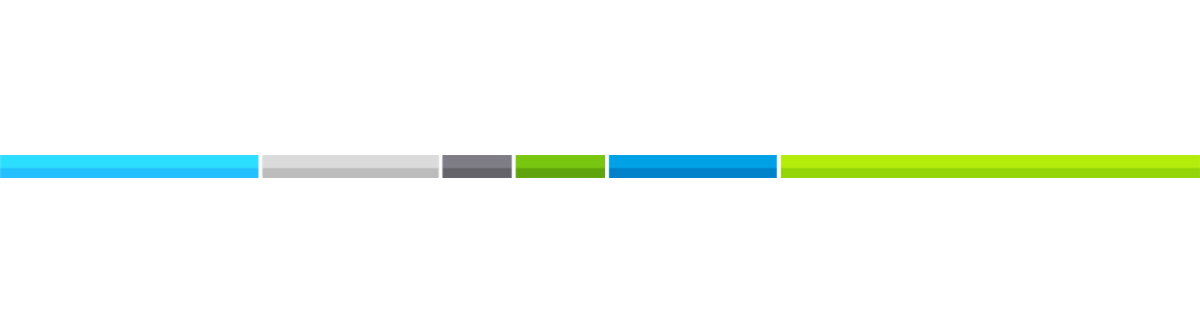325 Sentry Pkwy Building 5 West, Suite 208
Blue Bell, PA 19422
You can gain access Monday through Friday from 9-1 and 2-5,
by calling the phone number posted outside of the Regus doors.
There is a phone located on the wall outside of the Regus locked doors for your convenience.
Once you identify yourself as a Springer Realty Group Agent, they will unlock the door for you.
Note: The Regus staff will be out to lunch between 1-2, so please arrive before 1 or after 2 to gain entrance.
No access is available during their lunch break.
Regus staffs the reception desk Mon-Fri 9-1 and 2-5.
Our private office within Regus is Room #208.
A lockbox is on our office door, use lockbox code 3179.
Building Hours
Mon-Fri: 9:00 am - 5:00 pm
After-Hours Access
An after-hours fob is needed.
Pre-order a fob by emailing our COO at least 3 weeks in advance to allow time for order processing.
You will be billed $30.00 for the fob.
Network: Regus
Password: unique to each user
Log into the Regus app, select Quick Access at the bottom right, then scroll across to find the Authentication code.
For access to Regus Wi-Fi and printing, you must be added to our Regus account, then
download the Regus app, & log in.
If needed, email our COO to request access.
Computer
Please bring your laptop.
There is no computer at this location.
Our office is set up as a conference room, allowing for
If your plans change, cancel your booking.
Use the SRG booking system:
https://bookaroomsrg.skedda.com/booking
Login: make your own
Password: make your own
Booking Instructions
1) After accessing the booking system link, go to the lower right corner and click the plus sign within the green circle
2) follow prompts to log in or make a log-in
3) select the date, time, & location space
4) click "Confirm booking"
5) verify that your reservation shows up on the calendar
Regus Conference Room
You are welcome to use the printer for closings, but please do not use it for bulk printing/scanning.
You are billed for usage over the monthly allotment of
B & W- $0.25 per page.
We have our own printer in the office
No code is needed.
To print from the computer in the office, make sure the computer WiFi is set to the same WiFi as the printer (Direct-yrSRGPRINTER)
Print on the Regus printer- only as a last resort
Prior setup is required to use the Regus Wi-Fi and printer.
To get access, you must be added to our Regus account. If this is your primary location, you were sent a link.
If you need the link resent, or if this is not your primary location, you can request the link by emailing our Chief Operating Officer.
1. Activate your Regus account within 48 hours of receiving the link. Click the link & follow the instructions.
2. Download the Regus app to your device after you accept the Regus invitation.
The app is needed to connect to their Wi-Fi, and to access your Regus World Key Pin used to unlock the printer.
3. Your WorldKey PIN is needed to scan or print. Find it on the Regus app or at MyRegus.com under Quick Access, then Printing.
To Scan or Copy:
1. Go to the Regus printer and log in--> Tap the screen, enter your WorldKey PIN, and press ‘LOG IN’.
Note: The HP keyboard is case-sensitive so you will need to use the ‘Caps’ button when entering your PIN.
2. After logging in successfully, you can choose to copy or scan from the home screen.
3. Change the color setting to Black & White each time before you print or scan (it defaults to color).
To Print from your computer:
1. Create an email using the address associated with your MyRegus account (set up prior, see above), then add the files you want to print as an attachment to the email.
2. Send the email to print@mail.go.printanywhere.com to print. You will receive an email response confirming your print job submission. All printing jobs will be safely stored as an encrypted file on the cloud before you collect them from the Regus printer.
3. Make sure to change your settings to Black & White printing. To do so, simply select your preferred settings in your PrinterOn account and choose ‘Save As Default’.
4. Go to the Regus printer and log in--> Tap the screen, enter your WorldKey PIN, and press ‘LOG IN’. After logging in successfully, you can choose to print from the home screen.
Note: The HP keyboard is case-sensitive so you will need to use the ‘Caps’ button when entering your PIN.
5. To begin printing, select the “Print” button. Make your print selection. Select files by tapping on the jobs you want to print, then click ‘Start’. Both the body of the email and the attachment(s) will be shown as separate print jobs at the printer. Simply select which file you would like to print. Print jobs will remain in the print queue as encrypted files for 7 days. After this they will be automatically deleted.
6. Log out. Select the red button to logout. The device will automatically log out after 2 minutes.
If you need printing assistance, please ask the receptionist for help.